Import
Overview
LiveCodes supports importing code from a wide variety of sources. This can be achieved using one of the following methods:
UI
The Import screen can be accessed from the Project menu → Import.
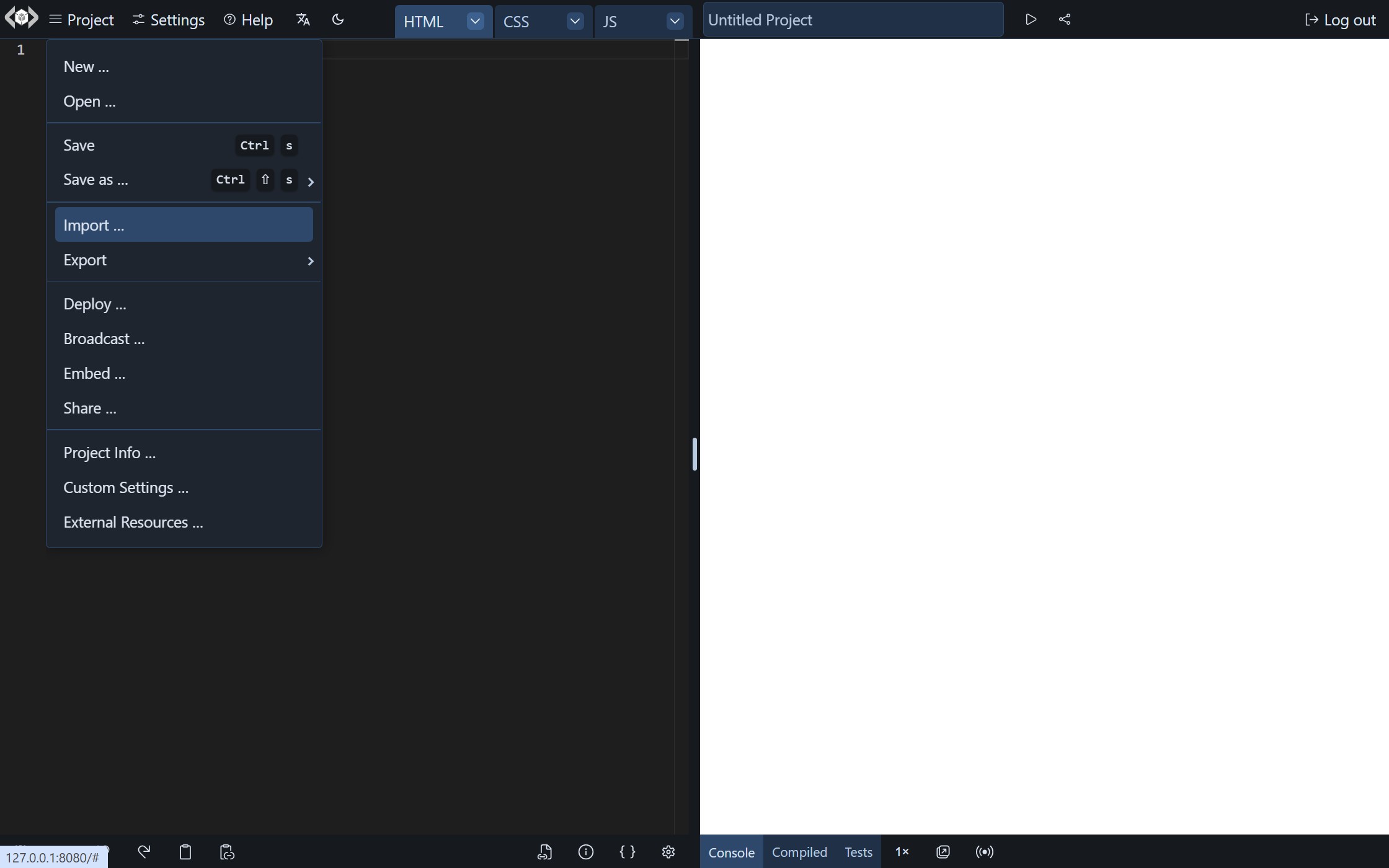
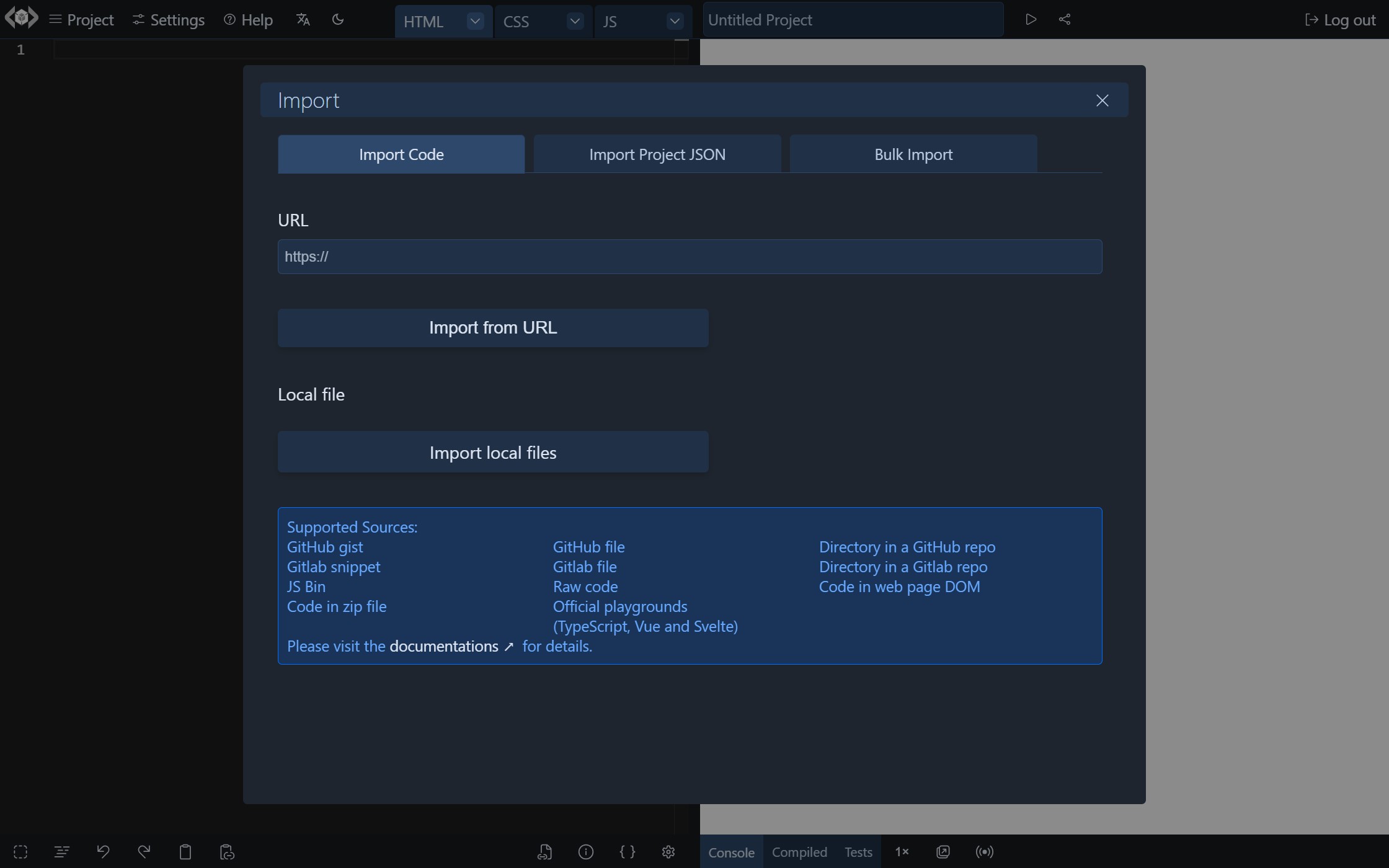
Query Param
A URL of any of the sources can be imported by adding it as a value to query param key: x.
Example:
https://livecodes.io/?x=https://gist.github.com/f01deb828a42f363502fbae7964d48e9
Bookmarklet
Instead of manually copy/pasting URLs to import, adding "Edit in LiveCodes" bookmarklet to the browser bookmarks bar can be a more convenient way. It opens LiveCodes in a new window and imports the current webpage URL.
SDK
For embedded playgrounds, use the SDK property EmbedOptions.import.
Examples
-
GitHub File:
URL: https://github.com/lodash/lodash/blob/master/isObject.js
-
GitHub Directory:
URL: https://github.com/bradtraversy/50projects50days/tree/master/expanding-cards
-
GitHub Gist:
URL: https://gist.github.com/f01deb828a42f363502fbae7964d48e9
-
JS Bin:
-
Vue Playground:
URL: https://play.vuejs.org/#eNp9kUFKAzEUhq/yyKYKtUW6K9OCli4UUVFxlU2Z...
Sources
Import is supported from any of the following:
- GitHub gist
- GitHub file
- Directory in a GitHub repo
- Gitlab snippet
- Gitlab file
- Directory in a Gitlab repo
- JS Bin
- Shared projects
- Raw code
- Code in web page DOM
- Local file(s)
- Code in zip file (Local or URL)
- Code in image - OCR (Local or URL)
- Projects shared in official playgrounds of TypeScript and Vue
- Exported project JSON (single project and bulk import)
Import sources are identified by URL patterns (e.g. origin, pathname and extension).
Local files can be imported from the "Import Screen" or by dragging and dropping the file(s) in the editor.
File Selection
For sources that provide multiple files (e.g. GitHub/GitLab directories, GitHub gists, GitLab snippets and local files), a best guess is tried to load files in respective editors. Best results are when there are 3 files and each file is in a language (identified by file extension) that can be loaded to a different editor, for example:
- index.html, style.css, script.js
- default.pug, app.scss, main.ts
The following file names are given higher priority:
- Markup files starting with
index.ordefault. - Style files starting with
style.orstyles. - Script files starting with
script.,app.,main.orindex.
While README, markdown files and files with no extension are given lower priority.
Alternatively, files can be specified using the files query param. It takes a comma-separated list of filenames. The first 3 found files are loaded. If 1 or 2 files are specified, only these will be loaded. The first matching file is shown by default in the active editor.
The query params should have the following format:
?x={url}&files={file1},{file2},{file3}
Example:
?x={url}&files=Counter.tsx,counter.scss,counter.html
The active editor can be specified using the activeEditor (or its alias active) query param. It takes the name of the editor (markup, style or script) or its ID (0, 1 or 2) to be shown by default.
Example:
?x={url}&activeEditor=style or ?x={url}&active=1
Import Shared Projects
Shared Projects can be imported using the value of the query param x generated by the Share screen. This starts with either:
code/: for compressed base64-encoded project configid/: for short URLs recognized by shared project id.
Example:
https://livecodes.io/?x=id/bi9qszw86w3
Import Code from DOM
If the source URL does not match one of the supported origins (GitHub, GitLab and JS Bin), the URL is fetched, its response text is parsed as DOM and code is extracted from elements that match specific CSS selectors.
(By default: .livecodes [data-lang="{language}"])
<code class="livecodes">
<pre data-lang="html">This is identified as <strong>HTML</strong> code</pre>
</code>
The HTML editor is prefilled with: This is identified as <strong>HTML</strong> code
Please note that the code should be html-encoded to avoid interference with the HTML of the page.
Example:
Alternatively, custom CSS selectors can be specified using query params:
?x={url}&{language}-selector={selector}
The following example loads the content of the first element that matches the CSS selector h3 as html:
Of course, embedded playgrounds can be prefilled with code from the same embedding page. This works well for documentation and educational websites.
This is a demo for automatic extraction of code blocks to prefill editors by creating "Edit in LiveCodes" links. Also embedded editors are prefilled from the code blocks. (View source)
Import Raw Code
If the response text could not be parsed as DOM or no elements matched the CSS selectors, it is assumed to be raw code and the response text is loaded to editor. If the URL ends with an extension it is used to identify the language, otherwise it is assumed to be html.
Alternatively, the language of raw code can be specified using query params:
?x={url}&raw={language}
Import from CodePen
Currently, CodePen API does not allow directly importing code from Pens. However, you can export any saved Pen as a zip file or Github gist and then import it to LiveCodes. The format that Codepen exports is well understood by LiveCodes. Most Pens can be imported with no or minimal changes.
Note: External resources (styles/scripts) are not exported with source code in zip file export of CodePen. However, export to GitHub gist does export these. So if a Pen with external resources exported as zip file is not imported properly, try exporting to GitHub gist or manually add the external resources.
Import Code from Image (OCR)
Code can be extracted from images (local or via URL) using Tesseract.js, a library for Optical Character Recognition (OCR). To ensure accurate identification, the text in the image should be clear, have high contrast against the background, and be free from unrelated text. Language detection is performed using highlight.js, which makes its best guess based on the content.
Best results are obtained when the image is generated using LiveCodes "Code to Image" feature.
Import Exported LiveCodes Projects
A single project exported as JSON can be imported in the same or a different device from the import screen under the tab "Import Project JSON". The JSON file can be supplied as a local file upload or from a URL.
Similarly, multiple projects exported in bulk can be imported from the tab "Bulk Import".